Problem with Reports: Logi Debugger Trace Report
If you are trying to run a report in the Gemba Academy Learning System and run into an error message like the screenshot below, you need to enable 3rd party cookies in your browser.
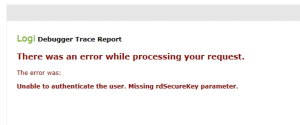
Why do we require 3rd party cookies?
Our report server is seperate from our web server, so we need the 3rd party cookie to maintain your "logged in" state.
Instructions for Chrome
- Using chrome as your browser, visit: chrome://settings/cookies?search=cookies
- Ensure that your cookie settings are not set to block 3rd party cookies
Further Chrome troubleshooting
- Using chrome as your browser, visit: chrome://flags/
- Type "samesite" in the search box
- Ensure all SameSite settings are set at "Default"
Instructions for enabling 3rd Party Cookies in Internet Explorer 11
Please note that Internet Explorer 11 was released in 2013 and is not a modern browser. These instructions are for legacy purposes only, you should upgrade to a modern browser such as Firefox, Chrome or Edge. Note, most Windows 10+ computers should have Edge pre-installed.
1. Click on "Tools --> Internet Options"
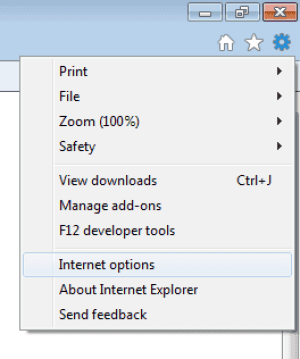
2. Choose the "Privacy" tab and click on the "Advanced" button

3. Override the automatic cookie handling by checking the box, and allow both 3rd and 1st party cookies. When done click OK to the open dialogs.

4. Now refresh the reports. It should now be working.